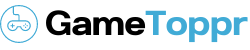The Final Fantasy XIV (FFXIV) will display the error on the screen when you try to download the patch updates for the game. An error message will be displayed which says, unable to download Patch files. That means the FFXIV game has failed to be updated. The problem could be irritating, as the entire downloading process and the updating of the game are disturbed. But, the issue can be sorted out. There are various reasons for the cause of the error. They include the network connection of your device, memory space of the system, Windows Firewall Security settings, some sort of virus that causes firewall issues.
If FFXIV is not able to download the patch files, the user will not be able to play the games, so it is essential to fix the issue. If the game content has certain restrictions imposed by the geographical area, you can try to fix the problem by installing a VPN. There are also third-party anti-virus utilities or you could turn off the Windows Defender. As you try to download the updates for a patch, if you get any error message, the FFXIV does not get updated. The issue can be fixed with the use of certain methods. Let us now see how to fix the FFXIV patch file error. The article mentions some of the common reasons to fix the problem.
Temporarily Disable Your Anti-Virus Software
If there is any active third-party antivirus that has been installed, you need to disable it. The disable or shut down option can be found by right-clicking on the antivirus utility system tray icon, it is visible at the right side of the taskbar. You can also choose to turn off the antivirus software for a certain duration. With the antivirus shield being disabled, including the Windows Defender and the third-party software, you can now try to download the patch update. Otherwise, the antivirus program may block the download. After the issue has been fixed, you must enable the antivirus again, if not, your computer will be endangered. At times, you may be able to fix the issue, unable to download patch files FFXIV successfully by performing a very simple step which is restarting the computer. Before trying this method, you must reboot your device to see if the problem disappears.
Connect to a VPN Server
Most of the issues have been sorted out by making use of a VPN as it shifts the route of the downloading process. Many users have been successful in using this method to fix FFXIV unable to download patch files error. There are a variety of VPNs that are available for downloading the VPN application. Some of them come as free or even as free trials. The downloading speed might be reduced while you make use of a VPN.
Private Internet Access is suggested with good intention. It is easy to install and hundreds of servers can be accessed instantly throughout the world. It’s not only the game that can be unlocked with Private Internet Access, but any of the media streaming content can also be unlocked. With just one subscription the user can protect nearly ten devices. You can get a 30-daymoney-back guarantee if you are not satisfied with the service provided. Moreover, there is unlimited streaming bandwidth plus top ultimate privacy for all your online activity.
Turn off the Windows Defender Firewall
If the third-party antivirus utility is not installed, you have the option to temporarily turn off the Windows Defender Firewall and then try to download the FFXIV patch files. This can be done by following these simple steps:
- Go to the control panel and click on the System and Security link. Remember, this link is visible only if the view by option has a Category being selected.
- Select the Windows Firewall option.
- Turn the Windows Firewall on or off. This is visible in the left side corner.
- To Turn off the Windows Firewall on both Privacy network settings and Public network settings, click on the box with the option Turn Off Windows firewall.
Once the downloading is completed and the game has been updated, you can then turn on the firewall.
Change the DNS Server to Google
By changing the DNS server, unable to download patch files FFXIV issues may be fixed. To accomplish this you need to set the NDS server manually. To change the DNS server to Google,
- You must click on the windows key + R keyboard shortcut to run the window.
- Then type ncpa.cpl in Run and click on ok. This will enable opening the network connection in the control panel.
- Go to the properties by right-clicking on the active net connection.
- Select the Internet Protocol Version 4 on the window.
- Click on the Properties button and use the following DNS server addresses radio button.
- The preferred DNS server value will be Input 8.8.8.8. Then enter 8.8.4.4 in the alternative DNS server box and select the Validate settings upon exit which is visible at the left corner and click on ok.
After following the steps, if the Google DNS will not fix the problem, make slight changes in entering the value. Make it 4.2.2.2 and 4.2.2.4 at the preferred and alternative DNS server box. After you have made the necessary changes, restart your laptop.
Delete the 4e9a232b Subfolder
If you find difficulty in downloading the patch files error, you can fix the issue by deleting FFXIV’s 4e9a232b subfolder.
- Press the Windows key + E keys simultaneously to open the File Explorer.
- Click on the documents which are present on the left of the File Explorer.
- Then, you have to open and folder path using the explorer. That is My Games, Final Fantasy XIV a Realm Reborn, Downloads, Patch.
- Then you have to right-click on the 4e9a232b subfolder and select delete.
- You could even press the Delete button on the Home tab. Using Stream in offline mode, you could try to download the required patch files for updating FFXIV.
Once the 4e9a232b subfolder has been deleted, check if the issue has been fixed.
Conclusion
The error that exists for unable to download patch files can occur by varying factors. You may not know the precise reason behind the problem. But the issue can be fixed. In this article, we have discussed few methods that can be implemented to fix the unable to download patch files FFXIV error. Check which method will suit your device to get rid of the problem, as the above-mentioned methods are very effective to solve the FFXIV error. Hope you have found this article useful to resolve the issue.