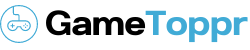Fix Skyrim Won’t Launch Problem: Online games are becoming famous, kids and even adults love to indulge in playing online games. There are plenty of available online games. Some of the games can be played single, others along with your friends, which is known as multi-player games. Online games are played using the Internet or other computer network. Skyrim is a popular game in the gaming world, it features huge open-world games. It is an action-adventure first-person game. The game is released on every gaming platform that includes play station, Xbox, and PC. Some of the users encounter a very common problem of unable to launch Skyrim. They have experienced difficulty in installing the game, whenever they attempt to launch the game, it crashes.
There might be certain common reasons behind the issue. If the game has been newly installed or if it has been updated, then there might be the possibility that the files may have been corrupted or it has not been installed properly. The problem may arise if any Mod for the game is used or it may be the issue with the Steam.
The various types of Skyrim won’t launch issue includes
- Windows 10
- After pressing the play button
- Skyrim won’t begin after the launcher
- Skyrim won’t launch skse
- Skyrim won’t launch vortex
- Skyrim won’t launch after mods
- Xbox one
- Skyrim special edition after pressing play
Methods to Fix Skyrim Won’t Launch Problem on Windows 10
Here are certain methods that you can follow to fix the Skyrim won’t launch issue.
1. Verify the game cache
The game files may not have installed properly, that is the reason the game is crashed. To fix the Skyrim Won’t Launch Issue you can follow these easy steps.
- When you are in the Steam Client, go to the Game Library right-click Skyrim, and click on properties.
- At the properties window, go to the local files tab and look to verify the Integrity of Game Cache.
- Click on Verify Integrity of Game Cache to scan the process for verifying the files.
2. Turn off the Background programs
Since there may be plenty of open applications that are running in the background, Skyrim won’t launch issues that may arise. The advice is to turn off all the background programs so that the problem can be fixed and the user can play the games better. Once you have closed all the unnecessary programs, make sure that you relaunch Skyrim to check if the issue has been fixed or if the problem still exists.
3. Uninstall the Skyrim Script Extender
The Skyrim script extender is the official application that has been launched by the Skyrim developers. The purpose of this application is to Mod the scripts of the game. By using this application, changes can be made to the game as per your wish. Extra capabilities and features can also be added to the game. The problem that encounters Skyrim won’t launch Windows 10 is the instability of SKSE. If the user knows how to script, he can do so. But, if the user does not know anything about scripting, it may lead to crashing. The best advice is to uninstall the Skyrim script extender.
4. Run Skyrim and Stream as Administrator
Try to run Stream and Skylim as Administrators to fix the issue if the problem still exists after removing all the unnecessary files from the background. The Steam Run Administrator can be used to run permanently or temporarily. But, the steam run should be used permanently to stop other technical difficulties from recurring.
If you have tried clearing the issue with the above methods, but the problem persists, and if there are game mods that are installed for Skyrim, then it is time to remove the Mods since the problem lies with the modes. As the Modes are unstable and they cause disturbance for the running services of the game. So, the game Mod must be uninstalled or disabled.
6. Update the Windows operating system
If your Windows operating system is outdated, it can create problems. The efficiency of the gameplay is hindered. It can also be a threat to the security of the device. The Skyrim won’t launch issue can be fixed by updating the Windows Operating Systems by following these easy steps. Press the Windows+1 key from the keyboard. Go to the Update and Security options. Select the Windows update from the left menu and click on the check for updates which is visible on the right side. Windows will automatically detect all the new updates, fix the bugs and add them to the security, and installs them on your device.
7. Update the Graphics Drivers
You must have the appropriate and genuine graphics drivers for playing glitch-free games. So it is very much essential that the graphics drivers are installed and updated regularly. The update will take some time. Go for Bit Driver Updater to execute the task simply. It is not much time-consuming, it takes just a few moments. With the Bit Driver Updater, the entire performance of the system is enhanced.
8. Reinstall the Game
If you have tried all the above methods, but the problem still exists, then the last try is to reinstall the game. To reinstall the Skyrim game, follow the steps mentioned below.
- Run the dialogue box. Press Win logo + R key using the keyboard.
- Select appwiz.cpl in the open box and press Enter.
- A window will appear, go to Elder Scrolls V: Skyrim Special Edition. Click on it to select the Uninstall option.
- Follow the installation instructions that appear.
- Once you have finished all the above steps, log in to Stream and then Install the game again.
Conclusion
The Skyrim won’t launch is relatively a common problem that may occur due to certain reasons like game files, Modes, etc which might result in the crashing of the games. In this article, we have discussed all the possible solutions to fix this issue. Hope the Skyline won’t launch issue will be resolved by following the above remedies.