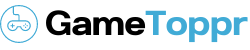In this guide we will tell you about How to play COD Mobile with a controller on Android and iPhone. Call of Duty is a very popular and the favorite shooting game of gamers. And to enable gamers to play this shooting game on their smartphones, Activision launched a mobile version of Call of Duty Mobile for Call of Duty fans.
Call of Duty Mobile was one such game that became an overnight sensation without any controversy when it was released in the year 2019. From the year 2019 till now, gamers love to play Call of Duty Mobile.
The beta version of Call of Duty Mobile had a feature using which gamers could play Call of Duty Mobile by connecting it to the controller.
But the controller support feature was removed when Call of Duty Mobile was launched worldwide for Android and iOS devices.
Shortly after the launch of Call of Duty Mobile, players started complaining that they want Activision to bring back the controller support feature in Call of Duty Mobile.
After hearing several complaints from players, Activision added the controller support feature back in Call of Duty Mobile through an update.
So in today’s article, I will tell you how you can play Call of Duty Mobile by connecting to the Call of Duty Mobile controller using the controller support feature of Call of Duty Mobile.
Playing Call of Duty Mobile with Controller
Only the PlayStation 4, PlayStation 5, Xbox One, and Xbox Series S and Series X controllers are supported by Call of Duty Mobile. Players can also try to use other Bluetooth controllers with COD Mobile, but there is less possibility, that any other Bluetooth controller will work with Call of Duty Mobile except PlayStation and Xbox controllers. so keep this in mind before buying any additional third-party controllers.
To play Call of Duty Mobile with Controllers on Android:
Step 1: From the top of your screen, drag the Notification Window down.
Step 2: Now pair the new device by holding down the Bluetooth icon for a long time.
Step 3: Keep your PlayStation controller’s PS & Share button pressed, or your Xbox controller’s connect button pressed.
Step 4: Pair the controller you want from the list.
Step 5: Now open Call of Duty Mobile, the game will detect the controller automatically.
To play Call of Duty Mobile with Controllers on iOS:
Step 1: On your iOS device, select Bluetooth from in the Settings app.
Step 2: Keep your PlayStation controller’s PS & Share button pressed, or your Xbox controller’s connect button pressed.
Step 3: Pair the controller by selecting it under Other Devices.
Step 4: Now open Call of Duty Mobile, the game will detect the controller automatically.
To connect controllers, your iPhone or iPad must be running iOS 13 or higher.
Controller Support for Call of Duty: Mobile
Here’s everything you need to know about the different functions of each button on your controller settings for Call of Duty: Mobile.
Conclusion
Now that your controller is connected to Call of Duty Mobile, you have to keep in mind that whenever you play Call of Duty Mobile using the controller, you have set the best controlling settings in Call of Duty Mobile. I hope you have understood how you can play with the Call of Duty Mobile Controller.