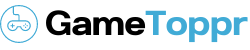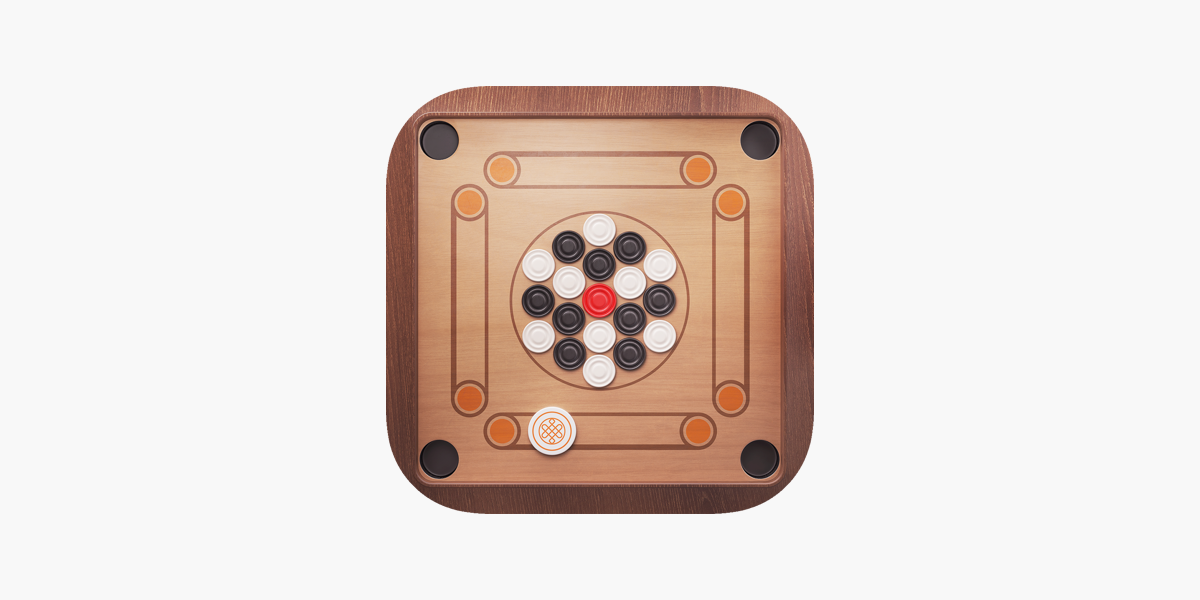Well, it is quite obvious that with the advancement of technology, we all are now familiar with Android smartphones. The applications that use in our Android smartphones are called Android applications. However, if you don’t know much about these applications and how you can download these, you don’t have to worry. In this article, we are going to tell you everything about Android application or APK files.
What Is An APK?
APK stands for Android Application Package or Android Package Kit. It consists of all the important elements that an application requires to run smoothly on Android devices. Let me make it simpler:
Windows OS is far older than Android Operating System and therefore, you know what EXE file is. Now, we can say that APK file is EXE file for Android devices and you can run these files only on Android. However, the downloading as well as installation is quite different from that of the EXE files. We can download APK files from both Google Play Store and other alternative app store. We can even download it from websites. But, we have to manually install it if we don’t download it from Google Play Store and this process is called sideloading.
Benefits Of Downloading APK Files Manually:
It is a fact that downloading APK files from Google Play is the simplest way. But, if you download it manually or side loading method, you will get more benefits. Have a look at the following points to know more:
- Through sideloading method, you can install APK files which are not available on Google Play.
- When a developer releases a major update for the APK files, it takes more than a week for your device to get it on Google Play Store. But, if you follow sideloading method, you can skip that time.
- There is no geographical restriction in this method and therefore, you can download any restricted application using this method.
- Sometimes, you see device compatibility issue while downloading APK files from Google Play Store. But, if you install applications manually using sideloading method, you won’t face such problems.
- This method allows you to keep a backup of the APK as well as OBB file in your external memory card. This will be helpful when you accidentally uninstall the application or when you change your device. You don’t need to download that large file again as you will always have it with you.
What Is OBB?
OBB stands for Opaque Binary Blob. Google Play Store does not allow Android application which is more than 50MB in size. But, we all know that there are large files such as PUBG Mobile, Call Of Duty available on Google Play Store. How is this possible? Well, app developers use a different method to upload additional data on the server of Play Store. They use JOBB tool in order to bundle as well as encrypt additional data in an OBB file. This JOBB tool comes with Android SDK and developers can upload OBB files using Google Play Developer Console. Consequently, we receive both- APK files and OBB files when we download large files from Google Play Store.
What Is An OBB Folder?
We hope that you have already seen ‘obb’ folder when you open file manager. You can find it inside the ‘Android’ folder. Some people think that it is a kind of ‘temp’ file that we see on Windows. But, they are completely wrong and never delete this folder. This folder contains the additional assets bundled and equipped in an OBB file. If it is deleted, you will see error messages while opening large applications such as PUBG game or any other applications.
How to Download And Install:
When you download APK files from Google Play, everything such as file extraction, installation is done automatically. But, if you want to download APK files manually, you have to follow the below-mentioned steps:
- Go to settings and enable ‘Install from Unknown Sources’
- Now open your browser or open those alternative stores from where you want to download
- If the file size is above 50 MB, you will get two files- APK and OBB
- Download both the files and after downloading, track these files by opening the file manager.
- After getting those, you need to place the OBB file in the ‘obb’ folder (we have elaborated about this folder earlier).
- Now, tap on the APK file and you will see install button. Simply, install it.
- Congratulations! You have successfully installed APK files on your Android device.
Conclusion:
In conclusion, it may be remarked that side loading method is not safe if you use any random website for downloading your file. Therefore, always go for trusted website such as for downloading Android application.